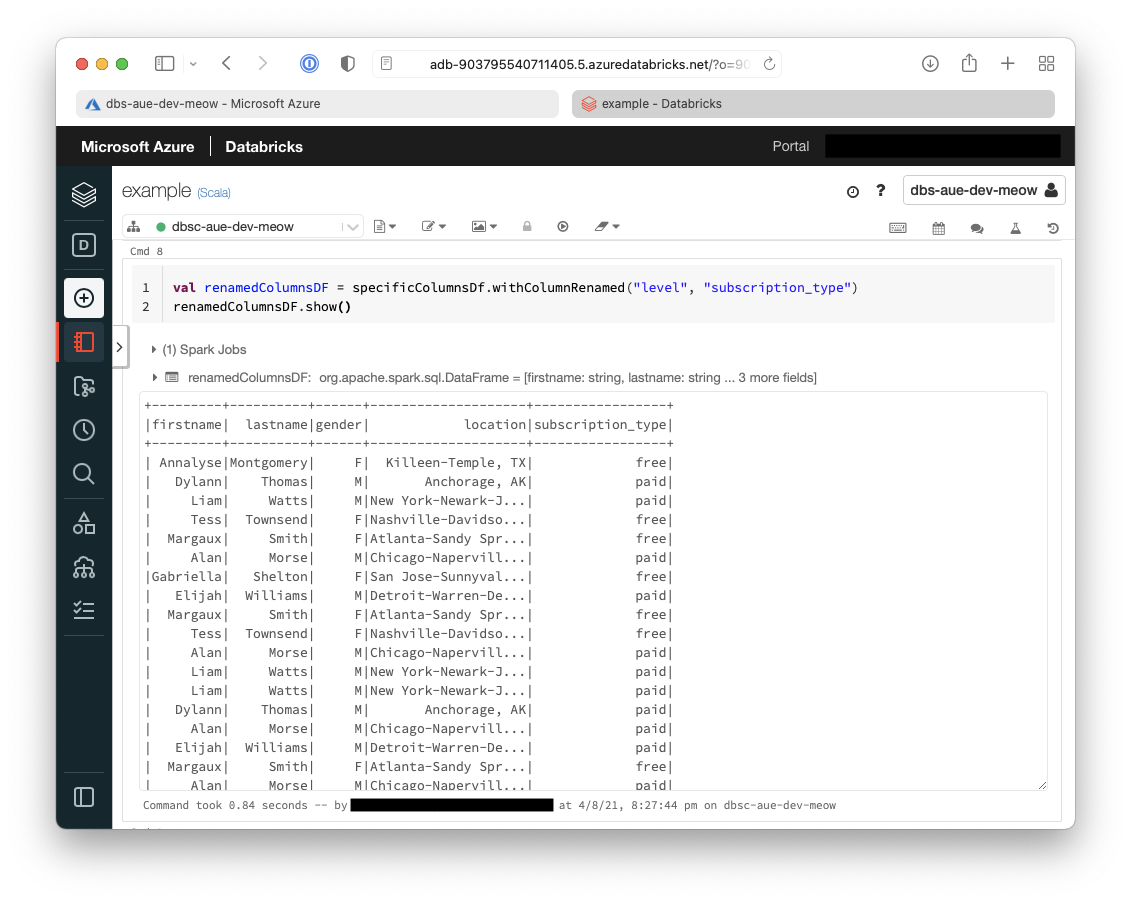Databricks on Azure with Terraform
Brendan Thompson • 4 August 2021 • 15 min read
Overview#
This post aims to provide a walk-through of how to deploy a Databricks cluster on Azure with its supporting infrastructure using Terraform. At the end of this post, you will have all the components required to be able to complete the Tutorial: Extract, transform, and load data by using Azure Databricks tutorial on the Microsoft website.
Once we have built out the infrastructure I will lay out the steps and results that the aforementioned tutorial goes through.
I will go through building out the Terraform code file by file, below are the files you will end up with:
.
├── aad.tf
├── databricks.tf
├── main.tf
├── network.tf
├── outputs.tf
├── providers.tf
├── synapse.tf
├── variables.tf
└── versions.tf
The below diagram outlines the high-level components that will be deployed in this post.
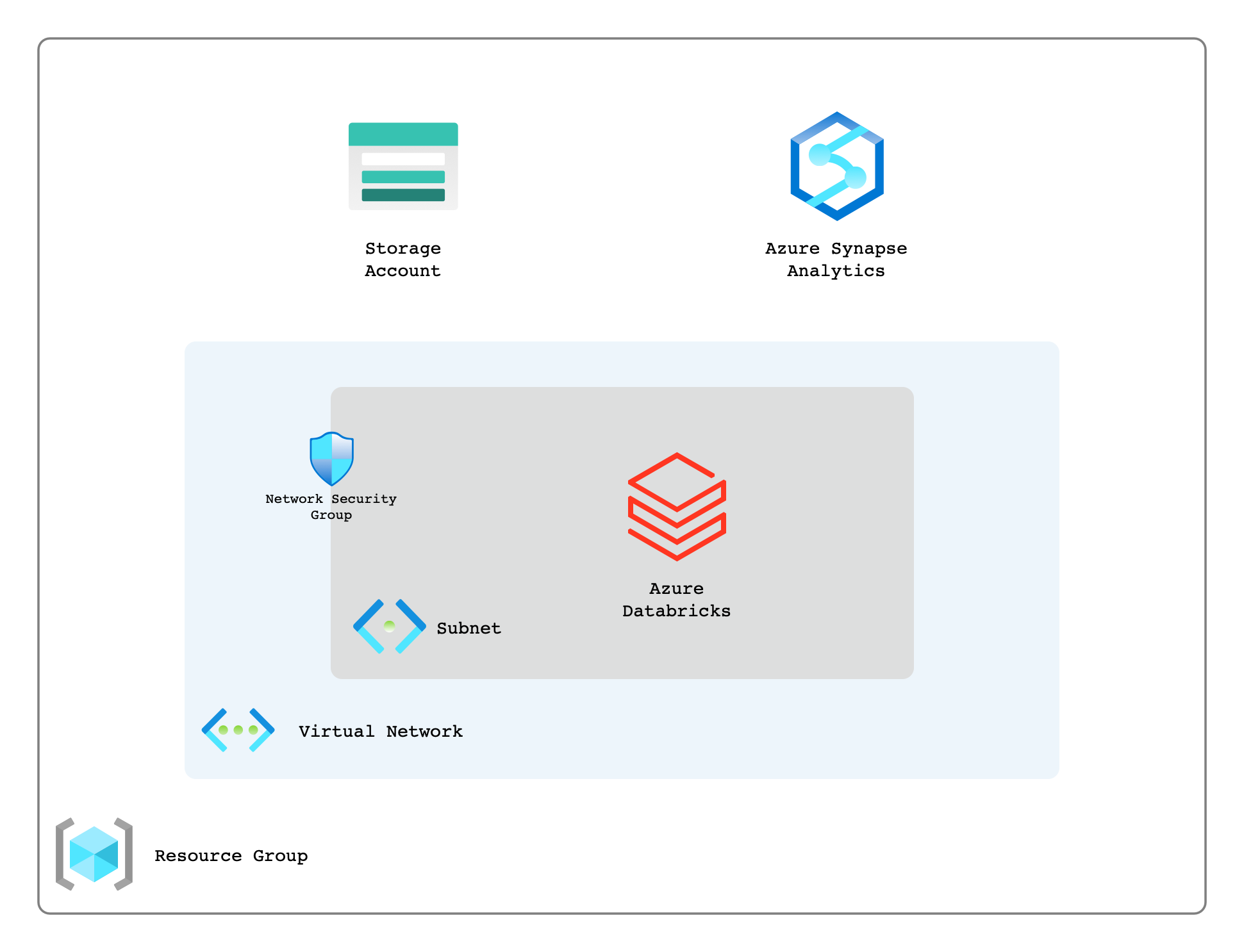
Providers#
A key file here is providers.tf, this is where we will declare the providers we require and any
configuration parameters that we need to pass to them.
provider "azurerm" {
features {}
}
provider "databricks" {
azure_workspace_resource_id = azurerm_databricks_workspace.this.id
}
As can be seen here we are setting the azurerm providers features attribute to be an empty
object, and telling databricks where to find the ID for the azurerm_databricks_workspace
resource.
Versions#
Another pretty important file in modern Terraform is versions.tf this is where we tell Terraform
what version of Terraform it must use as well constraints we may have about any providers.
For example, we may want to specify a provider version, or we may
be hosting a version/fork of the provider somewhere other than the default Terraform registry.
terraform {
required_version = ">= 1.0"
required_providers {
azurerm = {
source = "hashicorp/azurerm"
}
azuread = {
source = "hashicorp/azuread"
version = "~> 1.0"
}
databricks = {
source = "databrickslabs/databricks"
}
}
}
Variables#
Now that we have our providers and any constraints setup about our Terraform environment, it is time
to move onto what information we pass into our code, this is done by variables.tf.
variable "location" {
type = string
description = "(Optional) The location for resource deployment"
default = "australiaeast"
}
variable "environment" {
type = string
description = "(Required) Three character environment name"
validation {
condition = length(var.environment) <= 3
error_message = "Err: Environment cannot be longer than three characters."
}
}
variable "project" {
type = string
description = "(Required) The project name"
}
variable "databricks_sku" {
type = string
description = <<EOT
(Optional) The SKU to use for the databricks instance"
Default: standard
EOT
validation {
condition = can(regex("standard|premium|trial", var.databricks_sku))
error_message = "Err: Valid options are 'standard', 'premium' or 'trial'."
}
}
Above we have declared four variables, some of which are required and some that are optional. I find it good practice to mark a variable as optional or required in the description. On two of the variables validation has been added to ensure that what is being passed into our code is what Azure expects it to be. Doing this helps surface errors earlier.
Main#
main.tf is where anything that is foundational will usually live, an example of this for Azure is
broadly an azurerm_resource_group as this is likely to be consumed by any other code written. By
splitting out the code into different files it helps developers more easily understand what is going
on in the codebase.
In our main.tf as can be seen below we are declaring a few things.
locals {}– A local map that we can use to assist in naming our resourcesdata "azurerm_client_config" "current"- Gives us access to some properties about the client we are connected to Azure with such as;tenant_id,subscription_id, etcresource "azurerm_resource_group" "this" { ... }- Declares a resource group that we will use to store all our resources inresource "azurerm_key_vault" "this" { ... }- Where we will store any secrets and/or credentialsresource "azurerm_databricks_workspace" "this" { ... }- This is our actual Databricks instance that we will be utilizing later
locals {
naming = {
location = {
"australiaeast" = "aue"
}
}
}
data "azurerm_client_config" "current" {}
resource "azurerm_resource_group" "this" {
name = format("rg-%s-%s-%s",
local.naming.location[var.location], var.environment, var.project)
location = var.location
}
resource "azurerm_key_vault" "this" {
name = format("kv-%s-%s-%s",
local.naming.location[var.location], var.environment, var.project)
resource_group_name = azurerm_resource_group.this.name
location = azurerm_resource_group.this.location
tenant_id = data.azurerm_client_config.current.tenant_id
sku_name = "standard"
access_policy {
tenant_id = data.azurerm_client_config.current.tenant_id
object_id = data.azurerm_client_config.current.object_id
secret_permissions = [
"Get",
"Set",
"Delete",
"Recover",
"Purge"
]
}
}
resource "azurerm_databricks_workspace" "this" {
name = format("dbs-%s-%s-%s",
local.naming.location[var.location], var.environment, var.project)
resource_group_name = azurerm_resource_group.this.name
location = azurerm_resource_group.this.location
sku = var.databricks_sku
custom_parameters {
virtual_network_id = azurerm_virtual_network.this.id
public_subnet_name = azurerm_subnet.public.name
private_subnet_name = azurerm_subnet.private.name
}
depends_on = [
azurerm_subnet_network_security_group_association.public,
azurerm_subnet_network_security_group_association.private,
]
}
As can be seen above we use the following format() blocks to more consistently name our resources.
This will help give engineers more confidence in the naming of resources, and if there is standard
that is kept to across the platform it will enable them to more easily orientate themselves within
any environment on the platform.
format("<Resource_Identifier>-%s-%s-%s",
local.naming.location[var.location], var.environment, var.project)
Network#
Now that we have the code ready for our Databricks workspace we need to create the network as you
can see that we are referencing those in our main.tf file. The types of resources that we are
creating and their purpose are as follows;
azurerm_virtual_network- The virtual network (or VPC on AWS/GCP) that will be used to hold our subnets.azurerm_subnet- The subnets that will be associated with ourazurerm_databricks_workspaceazurerm_network_security_group- This is where any firewall type activity will be setup.azurerm_subnet_network_security_group_association- The association between the subnet and the network security group
resource "azurerm_virtual_network" "this" {
name = format("vn-%s-%s-%s",
local.naming.location[var.location], var.environment, var.project)
location = azurerm_resource_group.this.location
resource_group_name = azurerm_resource_group.this.name
address_space = ["10.0.0.0/16"]
}
resource "azurerm_subnet" "private" {
name = format("sn-%s-%s-%s-priv",
local.naming.location[var.location], var.environment, var.project)
resource_group_name = azurerm_resource_group.this.name
virtual_network_name = azurerm_virtual_network.this.name
address_prefixes = ["10.0.0.0/24"]
delegation {
name = "databricks-delegation"
service_delegation {
name = "Microsoft.Databricks/workspaces"
actions = [
"Microsoft.Network/virtualNetworks/subnets/join/action",
"Microsoft.Network/virtualNetworks/subnets/prepareNetworkPolicies/action",
"Microsoft.Network/virtualNetworks/subnets/unprepareNetworkPolicies/action",
]
}
}
}
resource "azurerm_network_security_group" "private" {
name = format("nsg-%s-%s-%s-priv",
local.naming.location[var.location], var.environment, var.project)
resource_group_name = azurerm_resource_group.this.name
location = azurerm_resource_group.this.location
}
resource "azurerm_subnet_network_security_group_association" "private" {
subnet_id = azurerm_subnet.private.id
network_security_group_id = azurerm_network_security_group.private.id
}
resource "azurerm_subnet" "public" {
name = format("sn-%s-%s-%s-pub",
local.naming.location[var.location], var.environment, var.project)
resource_group_name = azurerm_resource_group.this.name
virtual_network_name = azurerm_virtual_network.this.name
address_prefixes = ["10.0.1.0/24"]
delegation {
name = "databricks-delegation"
service_delegation {
name = "Microsoft.Databricks/workspaces"
actions = [
"Microsoft.Network/virtualNetworks/subnets/join/action",
"Microsoft.Network/virtualNetworks/subnets/prepareNetworkPolicies/action",
"Microsoft.Network/virtualNetworks/subnets/unprepareNetworkPolicies/action",
]
}
}
}
resource "azurerm_network_security_group" "public" {
name = format("nsg-%s-%s-%s-pub",
local.naming.location[var.location], var.environment, var.project)
resource_group_name = azurerm_resource_group.this.name
location = azurerm_resource_group.this.location
}
resource "azurerm_subnet_network_security_group_association" "public" {
subnet_id = azurerm_subnet.public.id
network_security_group_id = azurerm_network_security_group.public.id
}
The network sizes declared above are rather large and ideally should not be used in any production environment, however, they are perfectly fine for development or proof of concept work as long as the network is never peered or connected to an express route where it might conflict with internal ranges.
- Delegation must be set on the subnets for the resource type
Microsoft.Databricks/workspaces - Network security groups must be associated with the subnets. It is suggested that the NSGs are empty as Databricks will assign the appropriate rules.
- In order to prevent an error about Network Intent Policy there must be an explicit
dependsOnbetween the network security group associations and the Databricks workspace.
Azure Active Directory (AAD)#
Before we look into creating the internals of our Databricks instance or our Azure Synapse database we must first create the Azure Active Directory (AAD) application that will be used for authentication.
resource "random_password" "service_principal" {
length = 16
special = true
}
resource "azurerm_key_vault_secret" "service_principal" {
name = "service-principal-password"
value = random_password.service_principal.result
key_vault_id = azurerm_key_vault.this.id
}
resource "azuread_application" "this" {
display_name = format("app-%s-%s-%s",
local.naming.location[var.location], var.environment, var.project)
}
resource "azuread_service_principal" "this" {
application_id = azuread_application.this.application_id
app_role_assignment_required = false
}
resource "azuread_service_principal_password" "this" {
service_principal_id = azuread_service_principal.this.id
value = azurerm_key_vault_secret.service_principal.value
}
resource "azurerm_role_assignment" "this" {
scope = azurerm_storage_account.this.id
role_definition_name = "Storage Blob Data Contributor"
principal_id = azuread_service_principal.this.object_id
}
Above we are creating resources with the following properties:
random_password- A randomly generated password that will be assigned to our service principalazurerm_key_vault_secret- A secret that will be used to store the password for the service principalazuread_application- A new Azure Active Directory (AAD) application that will be used for the service principalazuread_service_principal- A new service principal that will be used for authentication on our Synapse instanceazuread_service_principal_password- The password that will be associated with the service principal, this is what we stored in the key vault earlierazurerm_role_assignment- A new role assignment that will be used to grant the service principal the ability to access and manage a storage account for Synapse
Synapse#
Now that we have our credentials all ready to go we can setup the Synapse instance, as well as any ancillary resources that we might need.
resource "azurerm_storage_account" "this" {
name = format("sa%s%s%s",
local.naming.location[var.location], var.environment, var.project)
resource_group_name = azurerm_resource_group.this.name
location = azurerm_resource_group.this.location
account_tier = "Standard"
account_replication_type = "LRS"
account_kind = "BlobStorage"
}
resource "azurerm_storage_data_lake_gen2_filesystem" "this" {
name = format("fs%s%s%s",
local.naming.location[var.location], var.environment, var.project)
storage_account_id = azurerm_storage_account.this.id
}
resource "azurerm_key_vault_secret" "sql_administrator_login" {
name = "sql-administrator-login"
value = "sqladmin"
key_vault_id = azurerm_key_vault.this.id
}
resource "random_password" "sql_administrator_login" {
length = 16
special = false
}
resource "azurerm_key_vault_secret" "sql_administrator_login_password" {
name = "sql-administrator-login-password"
value = random_password.sql_administrator_login.result
key_vault_id = azurerm_key_vault.this.id
}
resource "azurerm_synapse_workspace" "this" {
name = format("ws-%s-%s-%s",
local.naming.location[var.location], var.environment, var.project)
resource_group_name = azurerm_resource_group.this.name
location = azurerm_resource_group.this.location
storage_data_lake_gen2_filesystem_id = azurerm_storage_data_lake_gen2_filesystem.this.id
aad_admin = [
{
login = "AzureAD Admin"
object_id = azuread_service_principal.this.object_id
tenant_id = data.azurerm_client_config.current.tenant_id
}
]
sql_administrator_login = azurerm_key_vault_secret.sql_administrator_login.value
sql_administrator_login_password = azurerm_key_vault_secret.sql_administrator_login_password.value
}
resource "azurerm_synapse_sql_pool" "this" {
name = format("pool_%s",
var.project)
synapse_workspace_id = azurerm_synapse_workspace.this.id
sku_name = "DW100c"
create_mode = "Default"
}
resource "azurerm_synapse_firewall_rule" "allow_azure_services" {
name = "AllowAllWindowsAzureIps"
synapse_workspace_id = azurerm_synapse_workspace.this.id
start_ip_address = "0.0.0.0"
end_ip_address = "0.0.0.0"
}
As per usual we will go through each of the resources being created and explain what they do.
azurerm_storage_account- A new storage account that will be used as a storage and ingestion point for Synapseazurerm_storage_data_lake_gen2_filesystem- A container within our storage account that will actually house the data for Synapseazurerm_key_vault_secret- Secrets that will store the SQL administrator login and passwordrandom_password- A randomly generated password that will be assigned to our SQL administrator loginazurerm_synapse_workspace- The synapse workspace which gives engineers the ability to deal with their data requirementsazurerm_synapse_sql_pool- A new SQL pool that will be used to store Synapse dataazurerm_synapse_firewall_rule- A new firewall rule that will allow all traffic from Azure services
Databricks#
Finally from a resource creation perspective we need to setup the internals of the Databricks instance. This mostly entails creating a single node Databricks cluster where Notebooks etc can be created by Data Engineers.
data "databricks_node_type" "smallest" {
local_disk = true
depends_on = [
azurerm_databricks_workspace.this
]
}
data "databricks_spark_version" "latest_lts" {
long_term_support = true
depends_on = [
azurerm_databricks_workspace.this
]
}
resource "databricks_cluster" "this" {
cluster_name = format("dbsc-%s-%s-%s",
local.naming.location[var.location], var.environment, var.project)
spark_version = data.databricks_spark_version.latest_lts.id
node_type_id = data.databricks_node_type.smallest.id
autotermination_minutes = 20
spark_conf = {
"spark.databricks.cluster.profile" : "singleNode"
"spark.master" : "local[*]"
}
custom_tags = {
"ResourceClass" = "SingleNode"
}
}
Outputs#
The last thing we will need to write in Terraform will be our outputs.tf, this is the information
we want returned to us once the deployment of all the previous code is complete.
output "azure_details" {
sensitive = true
value = {
tenant_id = data.azurerm_client_config.current.tenant_id
client_id = azuread_application.this.application_id
client_secret = azurerm_key_vault_secret.service_principal.value
}
}
output "storage_account" {
sensitive = true
value = {
name = azurerm_storage_account.this.name
container_name = azurerm_storage_data_lake_gen2_filesystem.this.name
access_key = azurerm_storage_account.this.primary_access_key
}
}
output "synapse" {
sensitive = true
value = {
database = azurerm_synapse_sql_pool.this.name
host = azurerm_synapse_workspace.this.connectivity_endpoints
user = azurerm_synapse_workspace.this.sql_administrator_login
password = azurerm_synapse_workspace.this.sql_administrator_login_password
}
}
In this we are simply outputting information such as our Service Principal details, information about our storage account and Synapse instance and how to authenticate to them.
Deploying the environment#
Now that we have all the pieces ready for us to use we can deploy it. This assumes that the files are all in your local directory and that you have Terraform installed.
- Firstly we will need to initialize terraform and pull down all the providers
terraform init
- Plan the deployment
terraform plan -var="environment=dev" -var="project=meow"
- Apply the deployment
terraform apply -var="environment=dev" -var="project=meow"
Running an ETL in Databricks#
Now that we have our environment deployed we can run through the ETL tutorial from Microsoft I linked at the top of this page.
From the Azure portal within the Databricks resource click on Launch Workspace
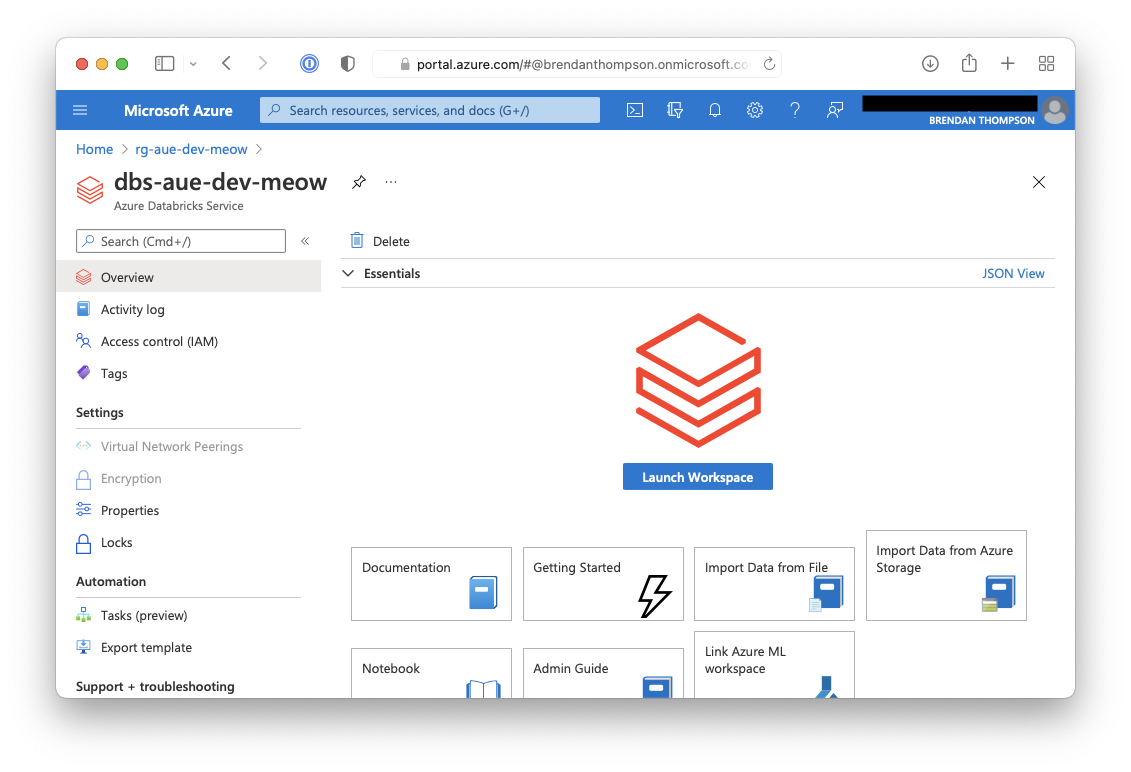
On the Databricks summary page click on New notebook
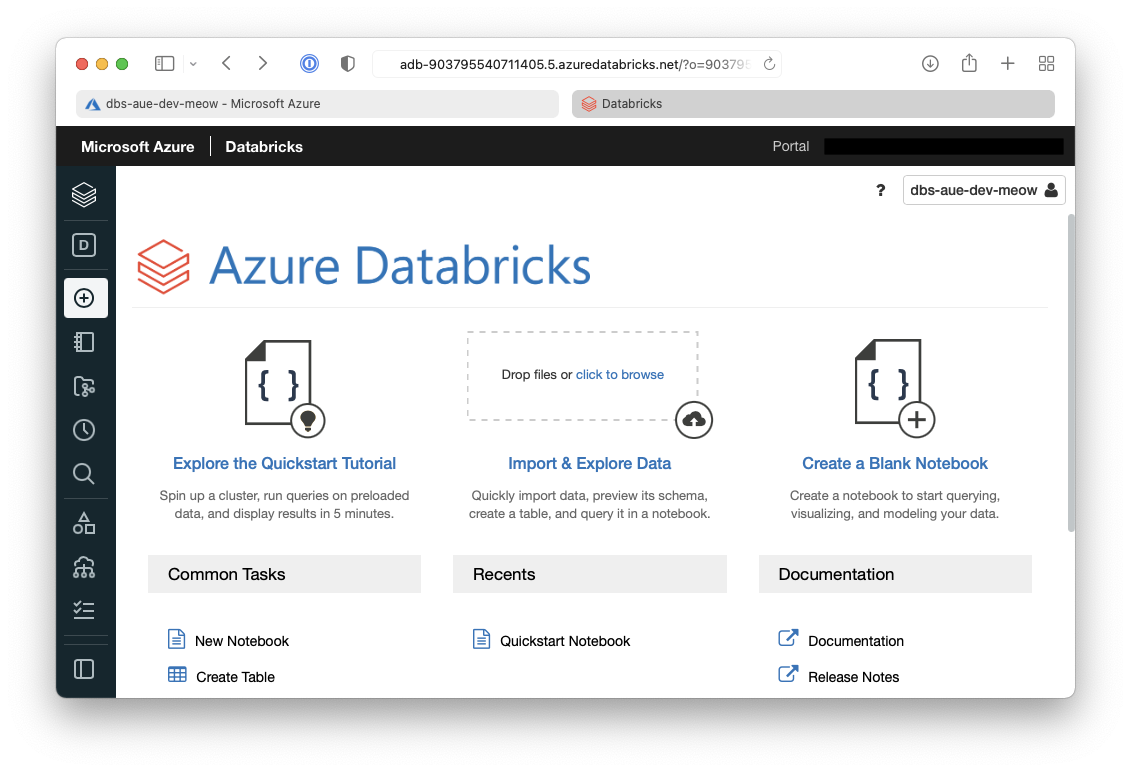
On the open dialogue give the notebook a name, select
Scalaand then select the cluster we just created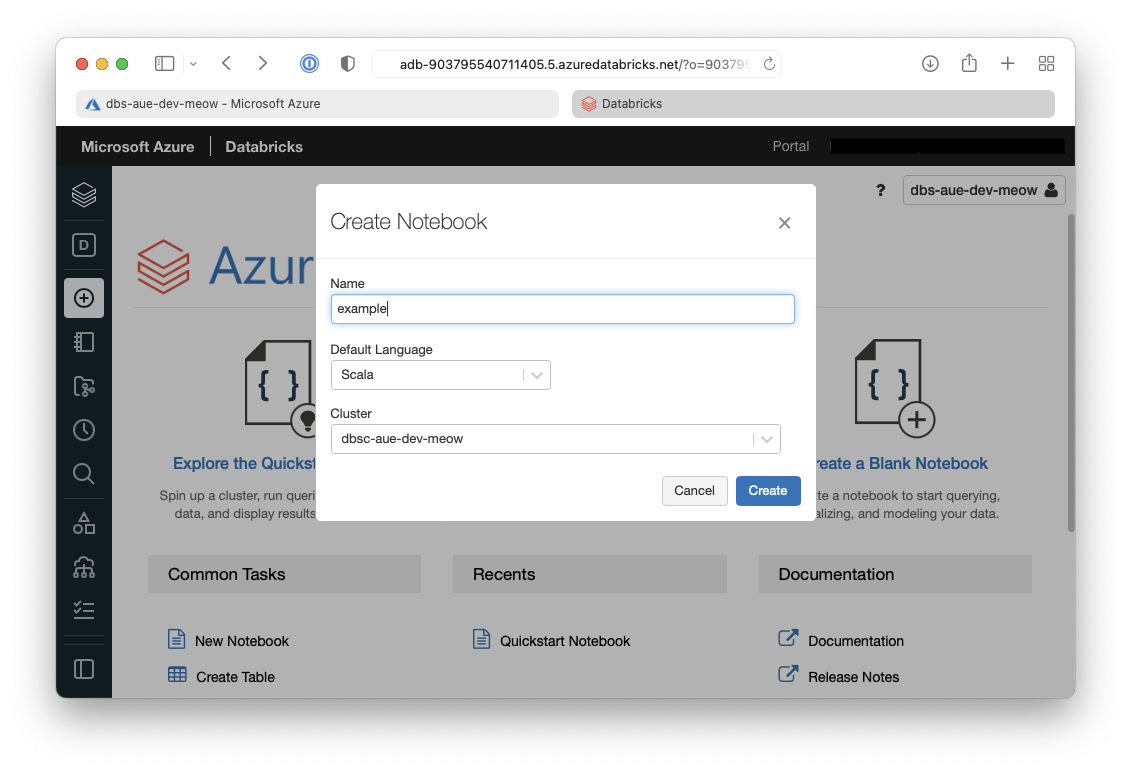
From within the notebook in the first Cell but in the following code which will setup the session configuration
val appID = "<appID>"
val secret = "<secret>"
val tenantID = "<tenant-id>"
spark.conf.set("fs.azure.account.auth.type", "OAuth")
spark.conf.set("fs.azure.account.oauth.provider.type", "org.apache.hadoop.fs.azurebfs.oauth2.ClientCredsTokenProvider")
spark.conf.set("fs.azure.account.oauth2.client.id", "<appID>")
spark.conf.set("fs.azure.account.oauth2.client.secret", "<secret>")
spark.conf.set("fs.azure.account.oauth2.client.endpoint", "https://login.microsoftonline.com/<tenant-id>/oauth2/token")
spark.conf.set("fs.azure.createRemoteFileSystemDuringInitialization", "true")
The result of the above command is below, and it shows the configuration has been written.
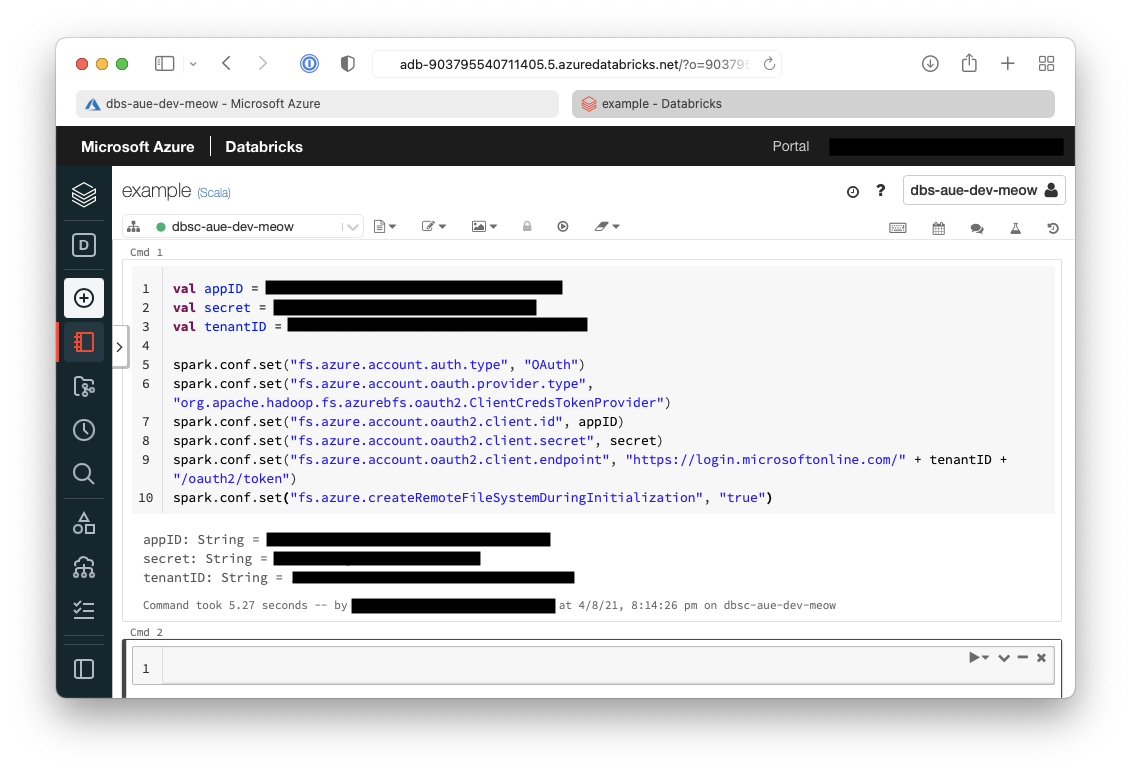
- In the next cell we will setup the account configuration to allow connectivity to our storage accounts
val storageAccountName = "<storage-account-name>"
val appID = "<app-id>"
val secret = "<secret>"
val fileSystemName = "<file-system-name>"
val tenantID = "<tenant-id>"
spark.conf.set("fs.azure.account.auth.type." + storageAccountName + ".dfs.core.windows.net", "OAuth")
spark.conf.set("fs.azure.account.oauth.provider.type." + storageAccountName + ".dfs.core.windows.net", "org.apache.hadoop.fs.azurebfs.oauth2.ClientCredsTokenProvider")
spark.conf.set("fs.azure.account.oauth2.client.id." + storageAccountName + ".dfs.core.windows.net", "" + appID + "")
spark.conf.set("fs.azure.account.oauth2.client.secret." + storageAccountName + ".dfs.core.windows.net", "" + secret + "")
spark.conf.set("fs.azure.account.oauth2.client.endpoint." + storageAccountName + ".dfs.core.windows.net", "https://login.microsoftonline.com/" + tenantID + "/oauth2/token")
spark.conf.set("fs.azure.createRemoteFileSystemDuringInitialization", "true")
dbutils.fs.ls("abfss://" + fileSystemName + "@" + storageAccountName + ".dfs.core.windows.net/")
spark.conf.set("fs.azure.createRemoteFileSystemDuringInitialization", "false")
We can see below that the account configuration has also been written.
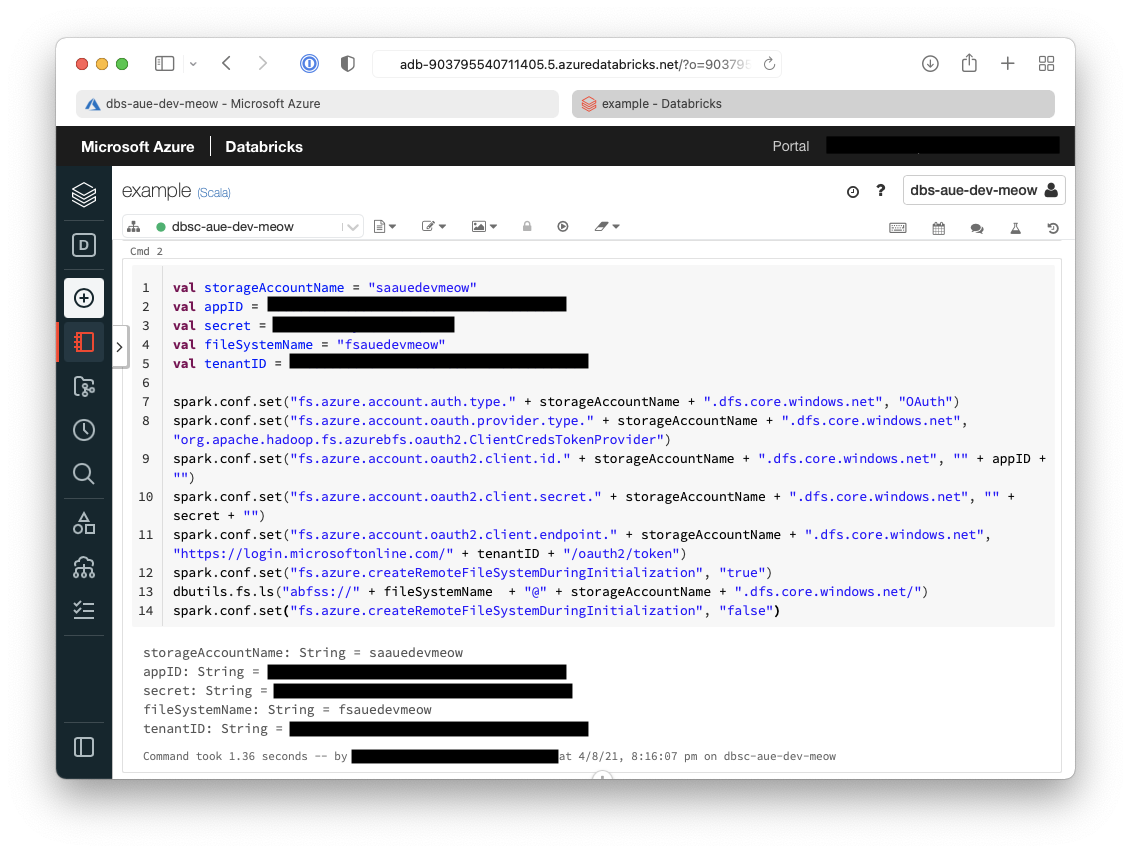
- Now the sample data needs to be downloaded onto the cluster
%sh wget -P /tmp https://raw.githubusercontent.com/Azure/usql/master/Examples/Samples/Data/json/radiowebsite/small_radio_json.json
It can be seen below that the file has been downloaded to temporary storage on the cluster.
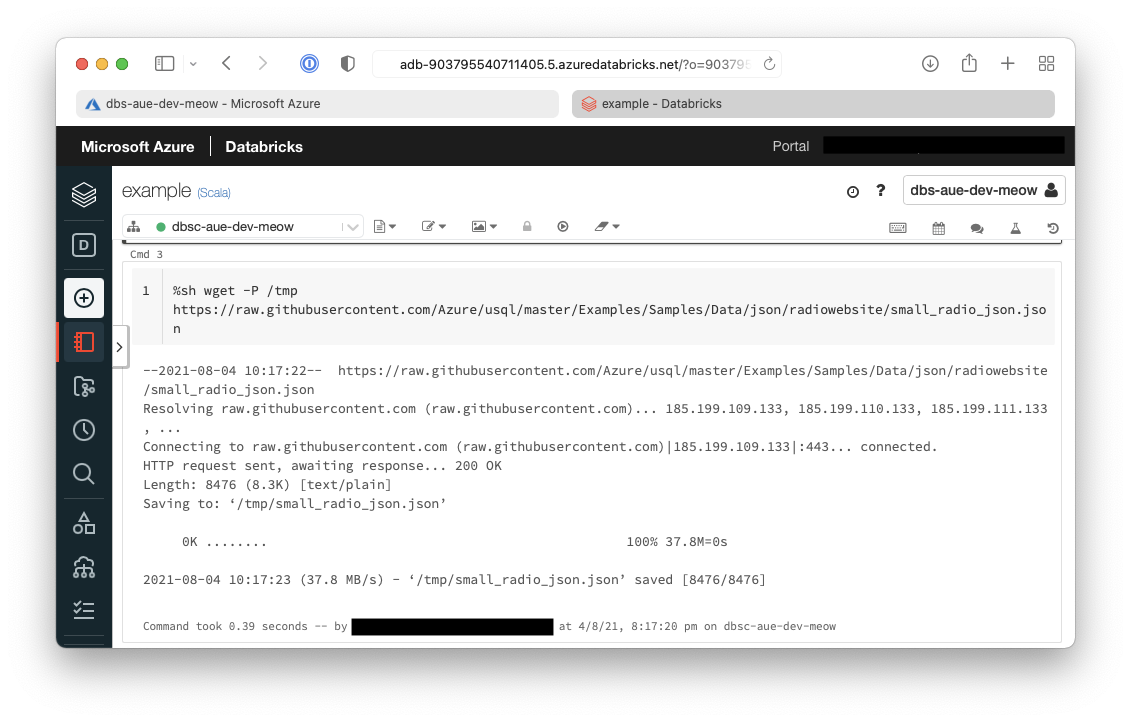
- Now we need to transfer from the cluster to the Azure Data Lake Storage (ADLS)
dbutils.fs.cp("file:///tmp/small_radio_json.json", "abfss://" + fileSystemName + "@" + storageAccountName + ".dfs.core.windows.net/")
The result of this command can be seen below as true.
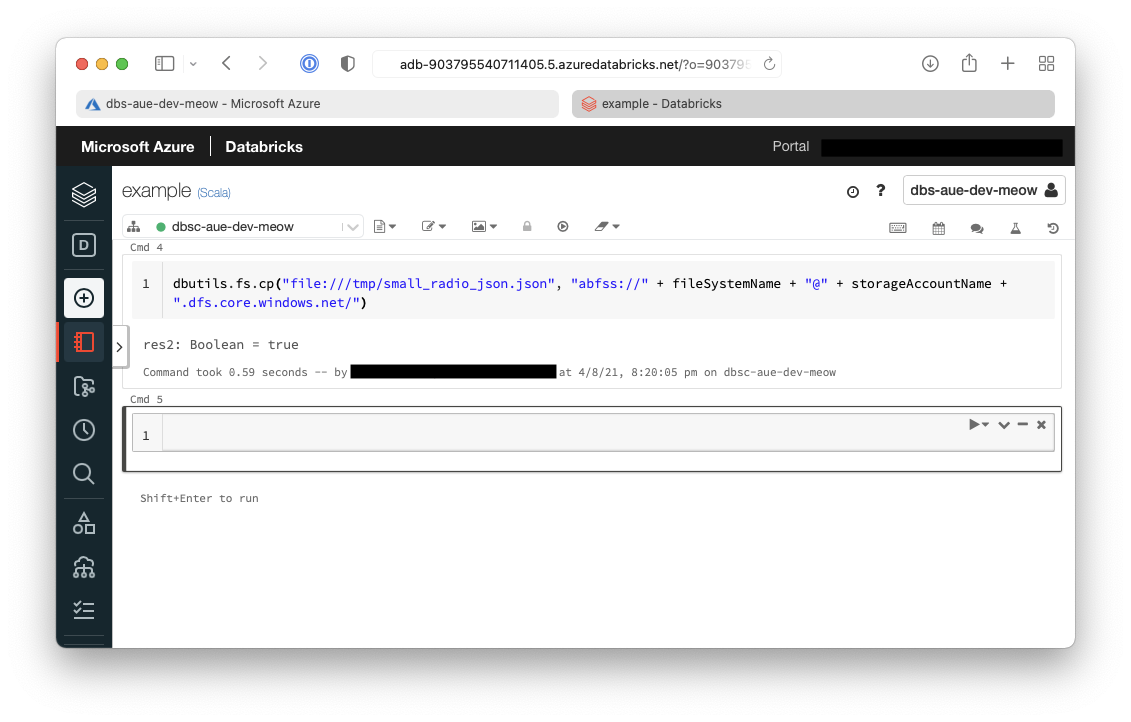
- Extract the data from ADLS into a dataframe
val df = spark.read.json("abfss://" + fileSystemName + "@" + storageAccountName + ".dfs.core.windows.net/small_radio_json.json")
From the result of the above command we can see that the data is now in a dataframe.
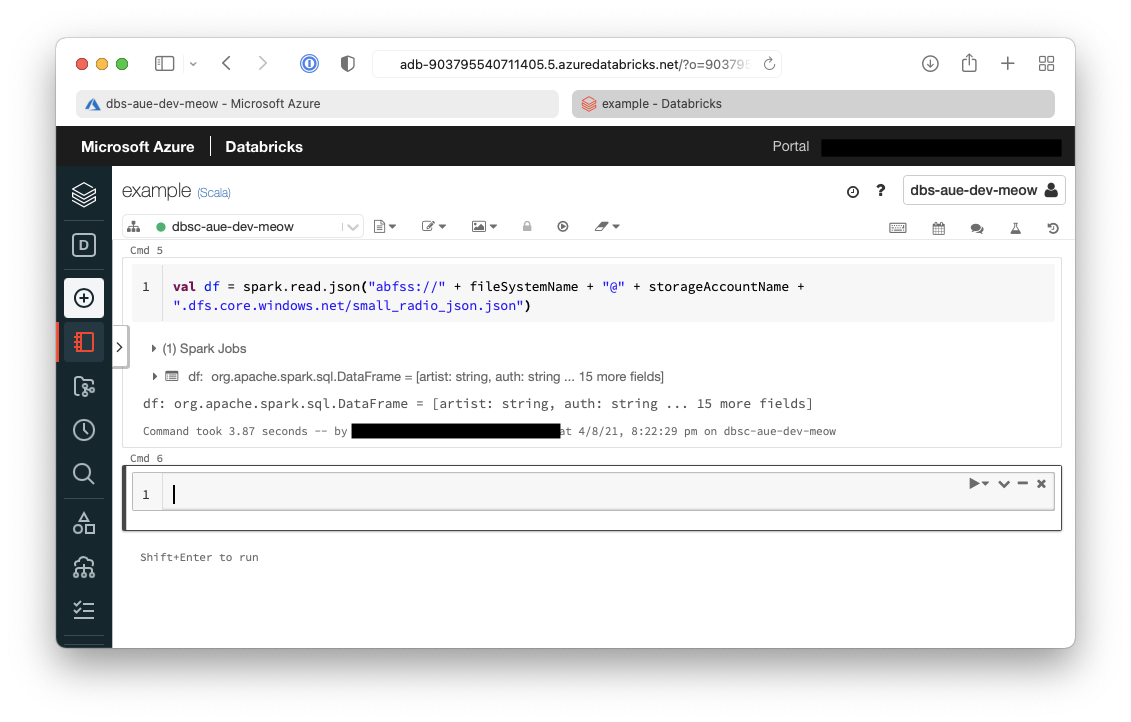
- Show the contents of the dataframe
df.show()
Below it can be seen that the dataframe contains the data from the sample file.
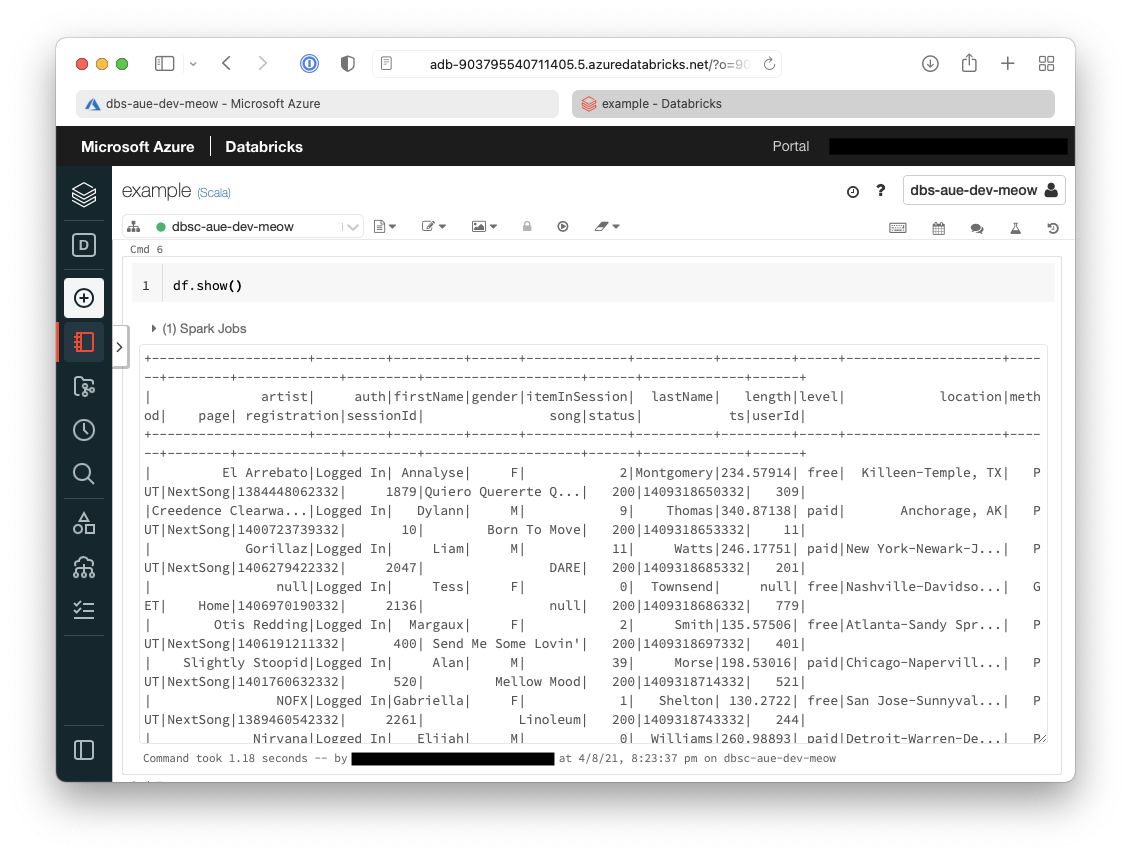
display(df)
- The first basic transformation we will do is to only retrieve specific columns from the originally extracted dataframe
val specificColumnsDf = df.select("firstname", "lastname", "gender", "location", "level")
specificColumnsDf.show()
You can see below that the only columns that are now returned in the dataframe are:
firstnamelastnamegenderlocationlevel
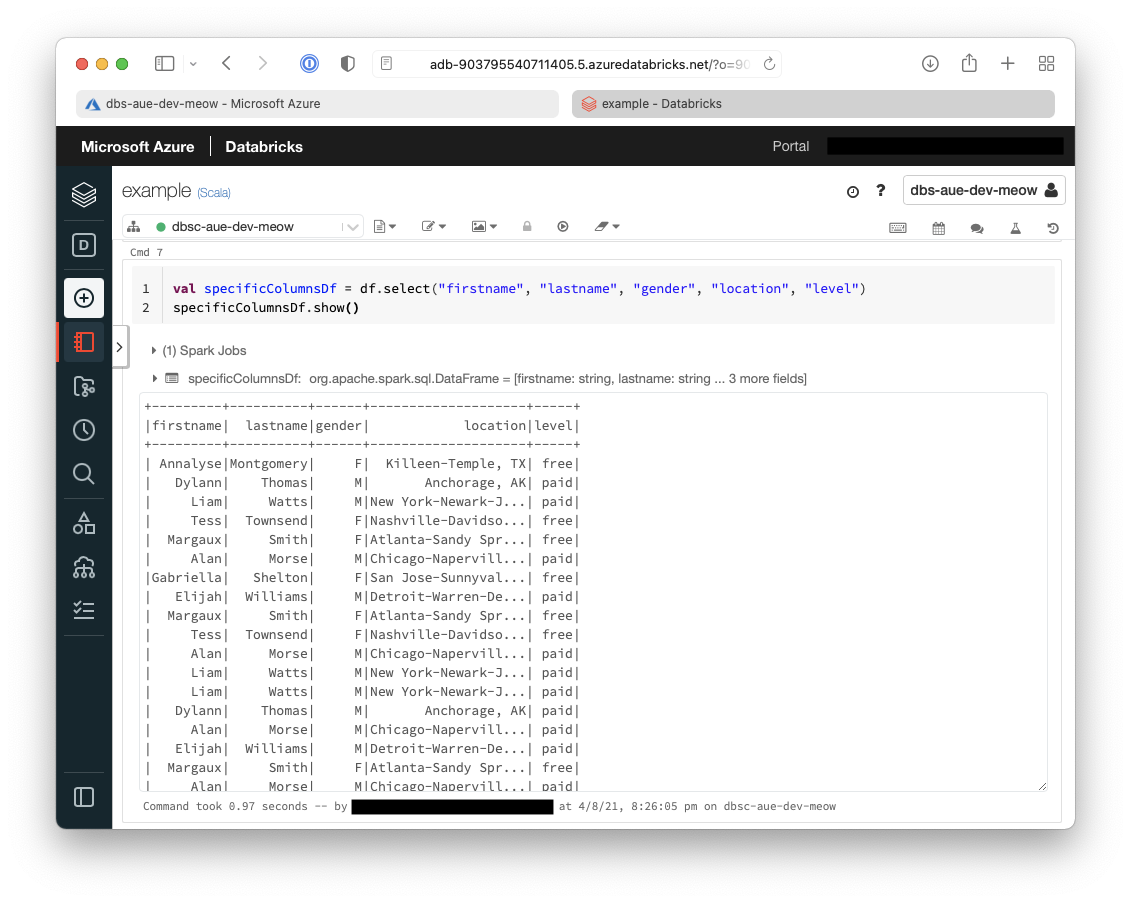
- The second transformation that we will do is to rename some columns
val renamedColumnsDF = specificColumnsDf.withColumnRenamed("level", "subscription_type")
renamedColumnsDF.show()
Below shows that the second transformation we have performed is to rename the column level to
subscription_type.
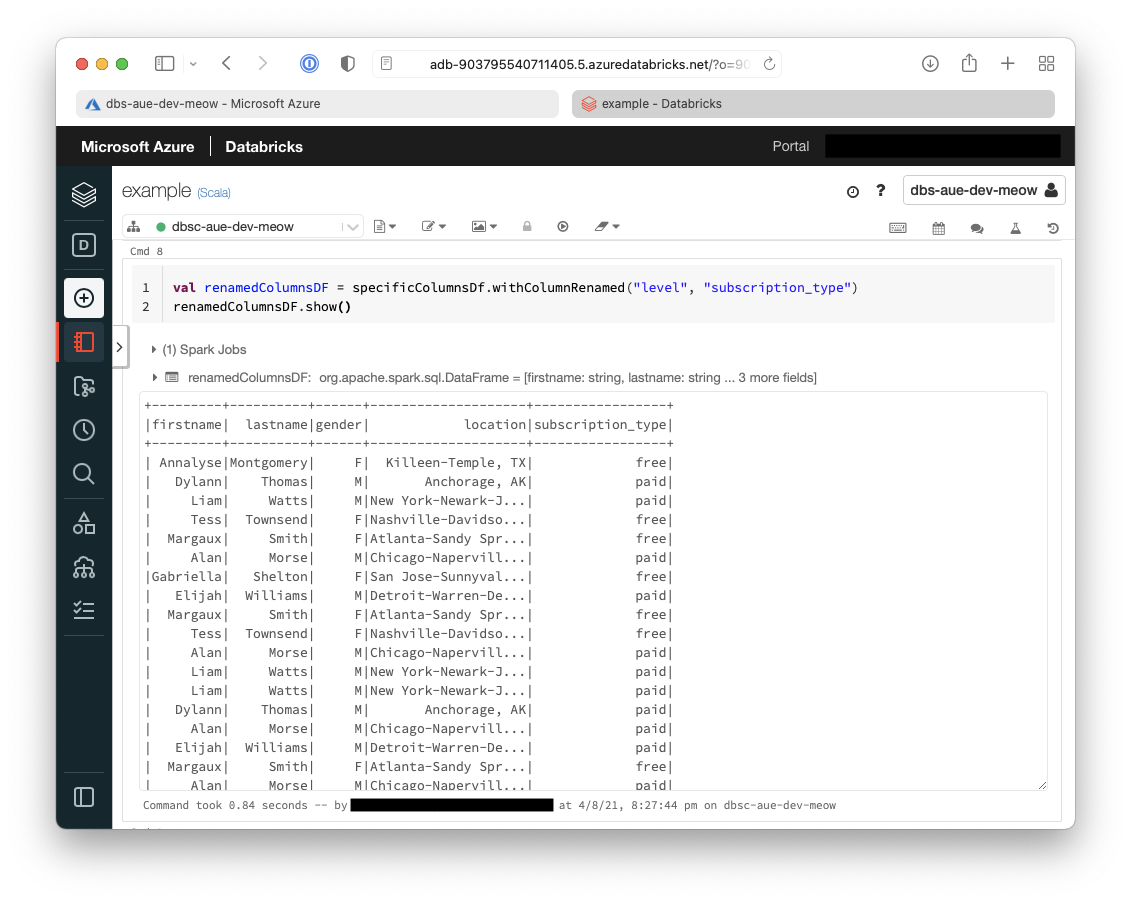
- Now we are going to load that transformed dataframe into Azure Synapse for later use
// Storage Account
val blobStorage = "<blob-storage-account-name>.blob.core.windows.net"
val blobContainer = "<blob-container-name>"
val blobAccessKey = "<access-key>"
val tempDir = "wasbs://" + blobContainer + "@" + blobStorage +"/tempDirs"
val acntInfo = "fs.azure.account.key."+ blobStorage
sc.hadoopConfiguration.set(acntInfo, blobAccessKey)
// Azure Synapse
val dwDatabase = "<database-name>"
val dwServer = "<database-server-name>"
val dwUser = "<user-name>"
val dwPass = "<password>"
val dwJdbcPort = "1433"
val dwJdbcExtraOptions = "encrypt=true;trustServerCertificate=true;hostNameInCertificate=*.database.windows.net;loginTimeout=30;"
val sqlDwUrl = "jdbc:sqlserver://" + dwServer + ":" + dwJdbcPort + ";database=" + dwDatabase + ";user=" + dwUser+";password=" + dwPass + ";$dwJdbcExtraOptions"
val sqlDwUrlSmall = "jdbc:sqlserver://" + dwServer + ":" + dwJdbcPort + ";database=" + dwDatabase + ";user=" + dwUser+";password=" + dwPass
spark.conf.set(
"spark.sql.parquet.writeLegacyFormat",
"true")
renamedColumnsDF.write.format("com.databricks.spark.sqldw")
.option("url", sqlDwUrlSmall)
.option("dbtable", "SampleTable")
.option( "forward_spark_azure_storage_credentials","True")
.option("tempdir", tempDir)
.mode("overwrite")
.save()
This last screenshot shows that the data has been pushed over to our Azure Synapse instance.